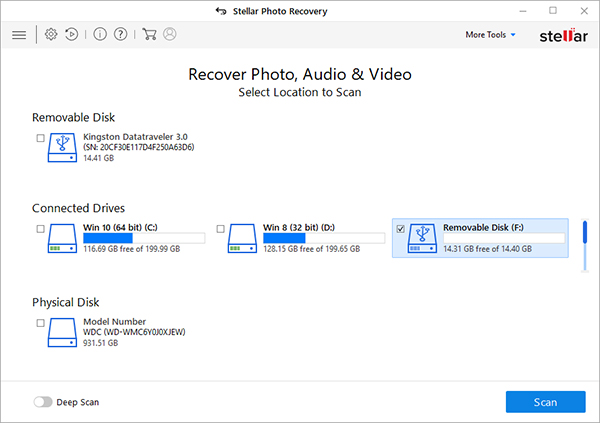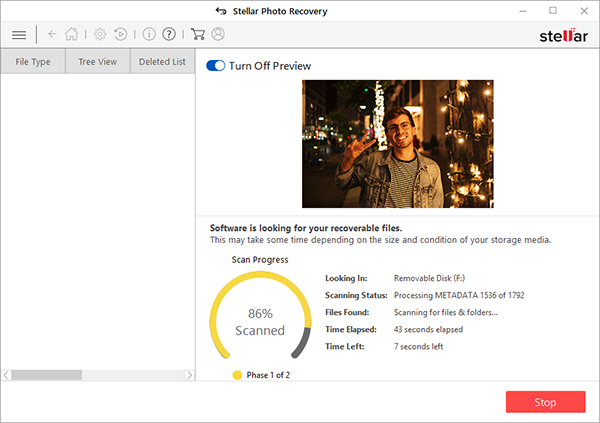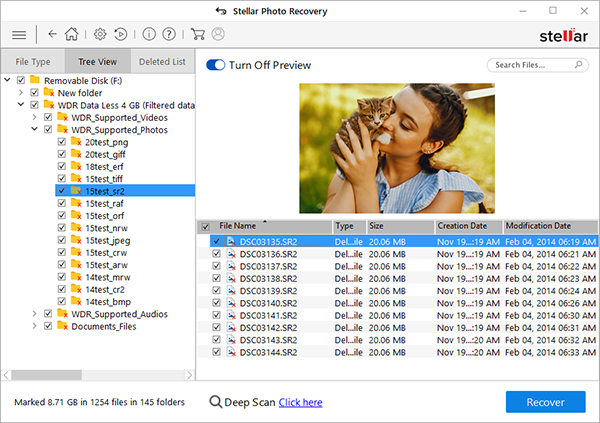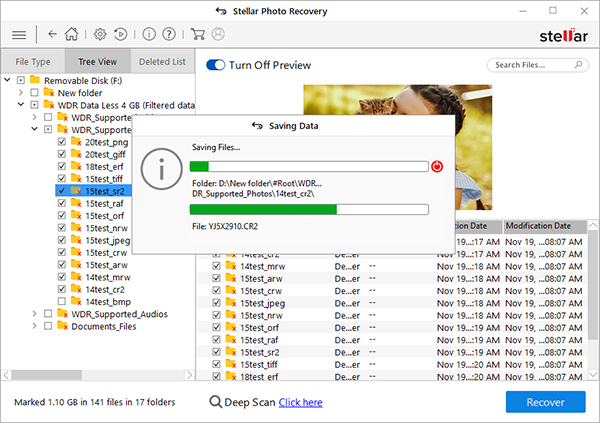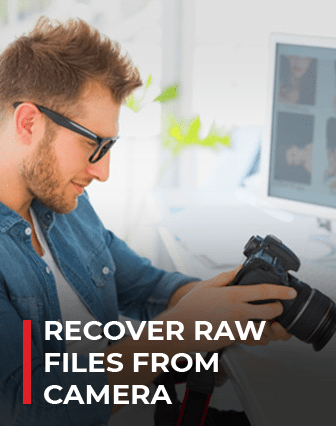Stellar provides you the total solution to get your digital photos back!!!
Nowadays, digital cameras have become necessity than the luxury, as anyone who owns it, can capture and store his/her memorable moments in almost negligible cost. These cameras use very critical file formats to keep the original quality of an image. There are wide ranges of digital image formats followed by digital cameras, but among them the most popular ones are RAW, TIFF and JPEG.
RAW, TIFF and JPEG Formats:
A RAW image is an unprocessed file which cannot be edited or printed with a bitmap graphics editor. A TIFF image is also an uncompressed image that includes full detail of the image with no quality loss. When the camera takes the RAW image from the camera's sensor, it converts the image into the TIFF or any other format with the use of camera settings. The major difference between RAW and TIFF is, RAW image file cannot be used as an image but have all the required information, which needed to create an image. Hence, to get the finished photograph, a RAW file must be converted. This conversion is accomplished by using dedicated software provided by the specific camera manufacturer or purchased through a third-party like Adobe. On the other hand a TIFF is a particular image format, which is very large and can take a good amount of storage space while saving to memory card.
Unique RAW File Formats Used By Different Camera Manufacturers
| .NEF, .NRW (Nikon) | .CRW (Canon) | .MRW (Minotta) | .ORF (Olympus) |
| .RAF (Fuji) | .ARW. SRF, SR2 (Sony) | .KDC, .DCS, DRF, .K25 (Kodak) | .RAW, RAW2 (Panasonic) |
| .X3F (Red) | .DNG (Adobe) | .BAY (Casio) | .ERF (Epson) |
| .R3D (Red) | .PXN (Logitech) | .MOS (Leaf) | .MEF (Mamiya) |
| .RWZ (Rawzor) | .CAP, JIO, EIP (Phase_One) | .FFF (Omcon) | .PTX, JPEF (Pentax) |
| .3FR (Hasselblad) | .ARI (ARRIFLEX) |
The main difference between RAW/TIFF and JPEG Formats is file size. There is a huge size difference between a photo saved with the RAW and TIFF (uncompressed) format and a photo saved in the JPEG (compressed) format. As it's name implies a RAW and TIFF files are unprocessed standalone RAW data captured by the digital camera. Therefore, they are large sized images and can take a long time to save to the memory card. On the other hand JPEG files are compressed and capture very less amount of space for storage comparatively.
Not all the digital cameras have the feature to save photos in the RAW and TIFF formats. Usually the default setting for cameras save image in JPEG format. If you are a professional photographer and the image quality is the most important and prior thing for you, then always go with a camera that can let you to save images in RAW and TIFF, and set the camera to these formats.
In a practical scenario wherein you have a digital camera which uses RAW file format. However, you may lose some of your very precious photos from your digital camera due to accidental deletion, virus infection, or improper handling of memory card and camera. Despite of the condition of photo loss Stellar can recover deleted photos from your camera. The simple yet effective user interface makes this software reachable by the users with zero technical knowledge. Further, the software auto-refreshes the list of attached storage devices, so, you can insert the card any time after starting the tool and thereafter, perform recovery from the corrupt card.
Stellar Supports Recovery of RAW Photo Formats From:
| .CRW,.CR2 (Canon) | .RAF (Fuji) | .KDC, .DCS, DRF, .K25 (Kodak) | .MRW (Minotta) |
| .NEF, .NRW (NIKON) | .ORF{Olympus) | .PEF (Pentax) | .X3F (Sigma) |
| .ARW. SRF, SR2 (Sony) | .MEF(Mamiya) |
- Open Stellar Photo Recovery.
- Select the drive or storage media to scan and recover from. Click Scan.
- A dialog box of 'Scanning Completed Successfully!' appears. In the left-pane of main window, all the found files and folders are listed. The bottom-right pane lists the files stored in the selected folder. Select a file and preview in the right pane
- Select the desired files and choose Recover. In the dialog box, specify the location to save the media files. Click Save to save the file in desired location.
Note: Choose to customize the recovery process through Advanced Settings icon on top. Select a specific file type, add new file type or edit Header to scan for exact results.
Yes!!! It is this much easy!!! Don't feel that you are LATE...As its better to be Late than NEVER...So get your copy to recover RAW camera photos NOW!!