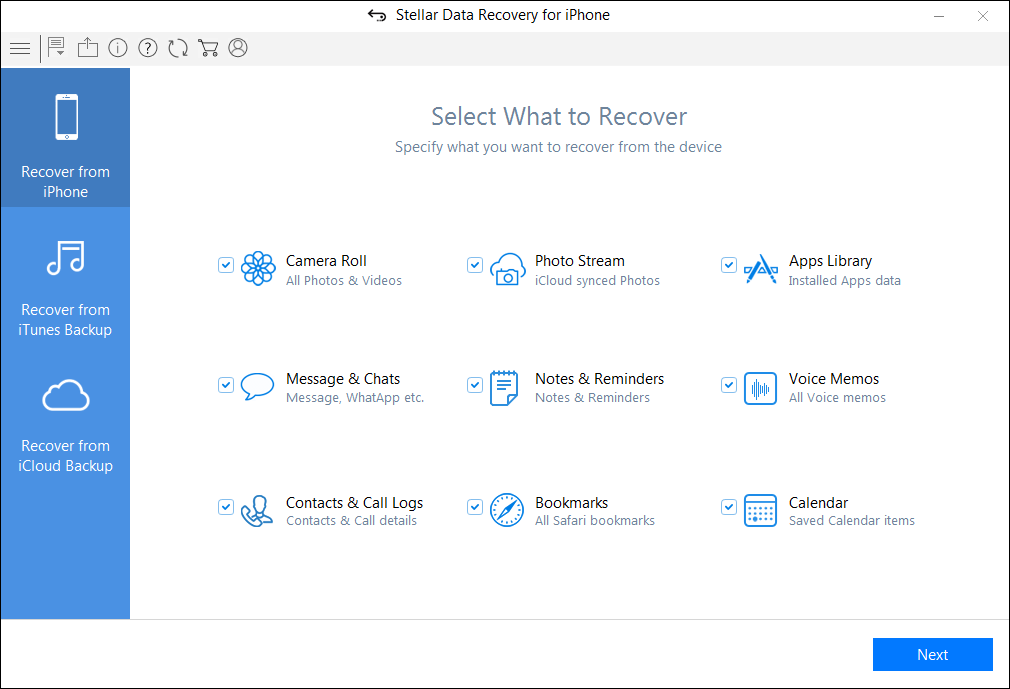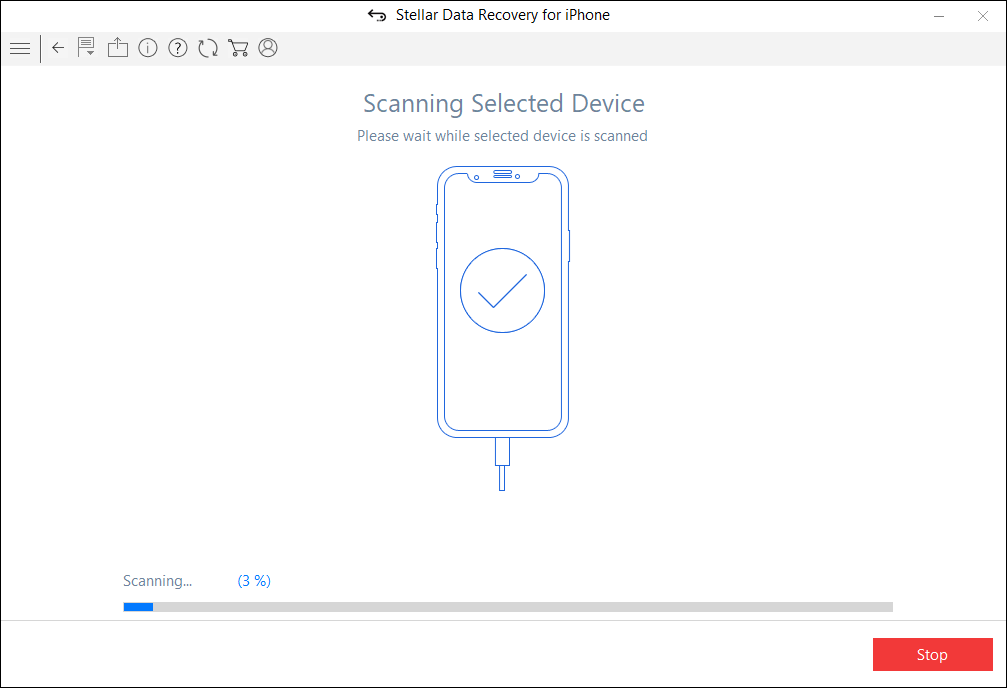The Essential Guide to Restore Your Deleted iPhone Text Messages
Deleting text messages on iPhone may be the ideal way to free up the memory space. Your iPhone might be running low on space or that Apple releases the latest iOS version and to install it, you need some free space. The less you have, the more time you’ll spend managing the internal or external storage.
To free some space, once and for all, you utilise an optimisation tool to clean up the junk folders; however, it may also delete your critical text messages as well in the process
Analyse what’s eating up the internal memory?
Let’s look at an example. WhatsApp requires 70.5 MB of free space to download it and at that period of time, you don’t have enough space. You cannot uninstall your Facebook app or any other applications as they are not the only apps clogging up your space.
Prior to installing a new app, you need to check what’s consuming your internal memory and then clean the cached data. To do so, follow this path:
For iPhone®: Settings > General > Usage > Manage Storage
It’s a habit to delete old or useless text messages and there is a likelihood that you may accidentally or unintentionally delete some critical ones as well. To make matters worse, you didn’t have the recent backup of your files either on iTunes or iCloud Backup Files either.
Simple ways to recover iPhone deleted text messages
When text messages get deleted, they remain in the device but hidden. There is a possibility to retrieve deleted text messages on iPhone provided that they are not being overwritten. We can trace and retrieve those hidden files using a third-party application.
Stellar Data Recovery for iPhone is a professional iPhone data recovery tool to retrieve lost data from iOS devices. You can even recover data from iCloud backup and encrypted iTunes backup files. Be it your Contacts, Text Messages, Calendar, Voice Memo, Safari Bookmarks, etc. the software is capable of retrieving all types of lost data from iOS devices.
Restore your text messages —
Follow the steps given below to recover your deleted iPhone text messages:
- Plug your iPhone into the system and run Stellar Data Recovery for iPhone and select “Recover from iPhone” tab
Figure 1 represents the home screen of the software
2. In case you have connected multiple devices, the application lists the Device Name, Device Type and Serial Number of the connected devices. Select the particular device and click Scan
Figure 2 illustrates the Scanning process
**Note: All deleted items are listed in red while all others are in black.
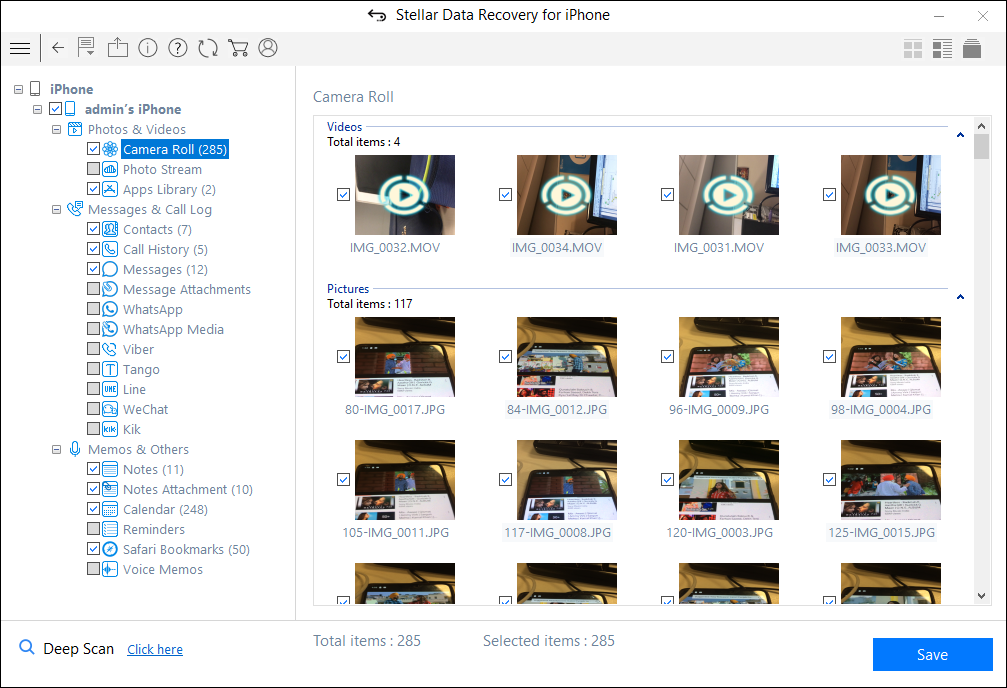 Figure 3 illustrates the listed files
Figure 3 illustrates the listed files
3. Hit the Save button to save the files to the preferred location.
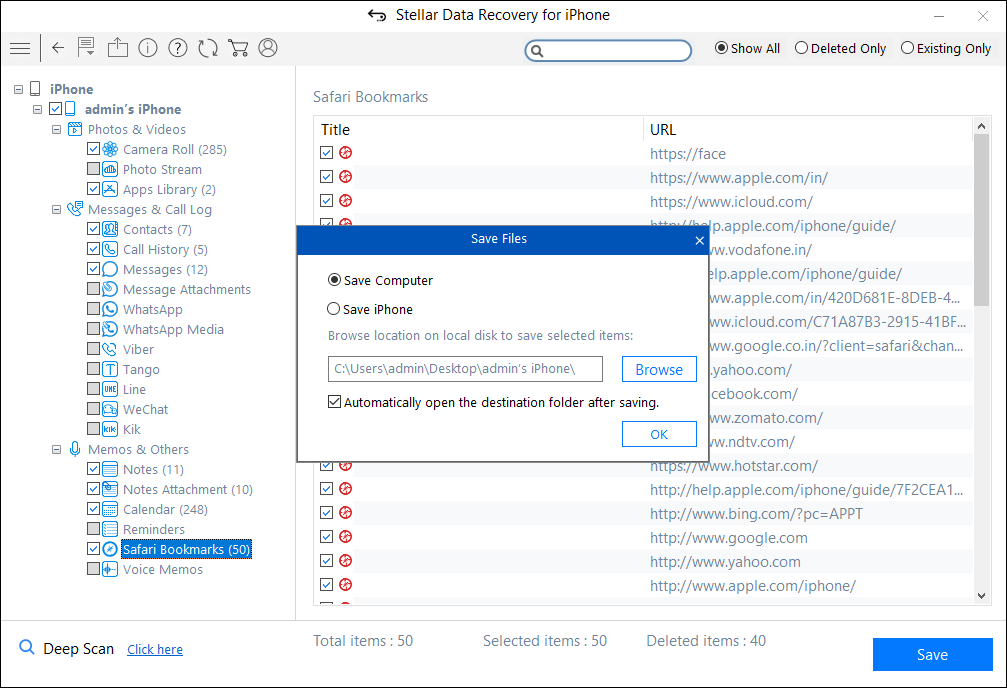 Figure 4 illustrates the Preview and saving option
Figure 4 illustrates the Preview and saving option
4. The software provides two options for saving the files i.e. Save to computer & Save to iPhone. Select the desired location and press OK.
You can recover iPhone deleted text messages by those mentioned above simple and easy steps. In addition to it, the intuitive interface of Stellar Data Recovery for iPhone software speeds up the entire process.
The Bottom Line
It is always preferable to regularly backup your important files. Deleted text messages remain on the iPhone, and you can easily recover them, provided that they are not being overwritten. With Stellar Data Recovery for iPhone, you can recover lost or deleted data within a few clicks.