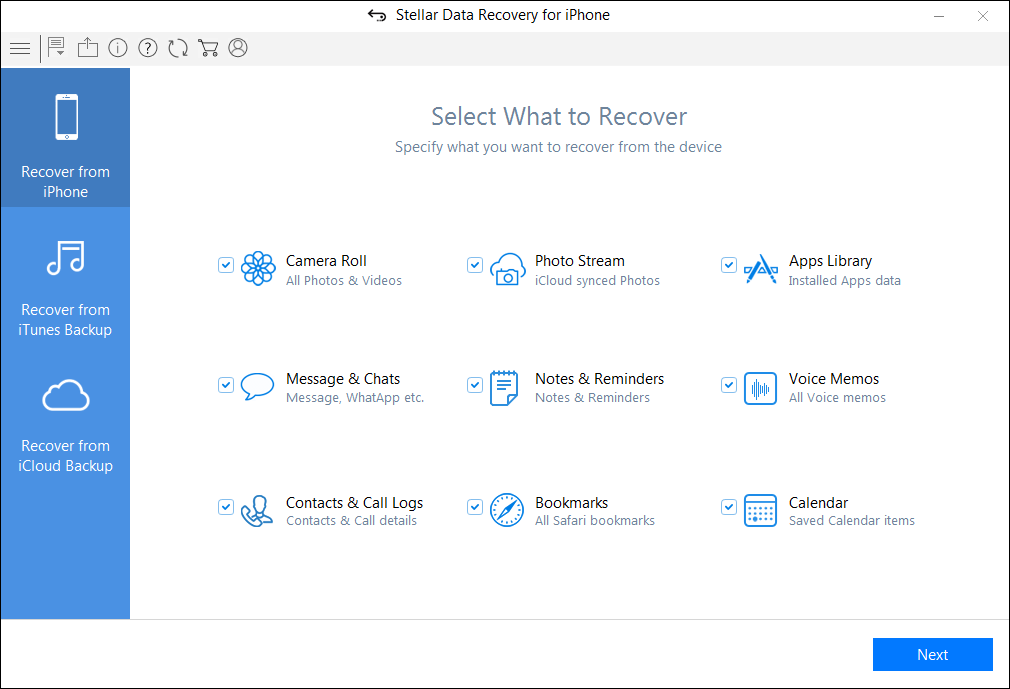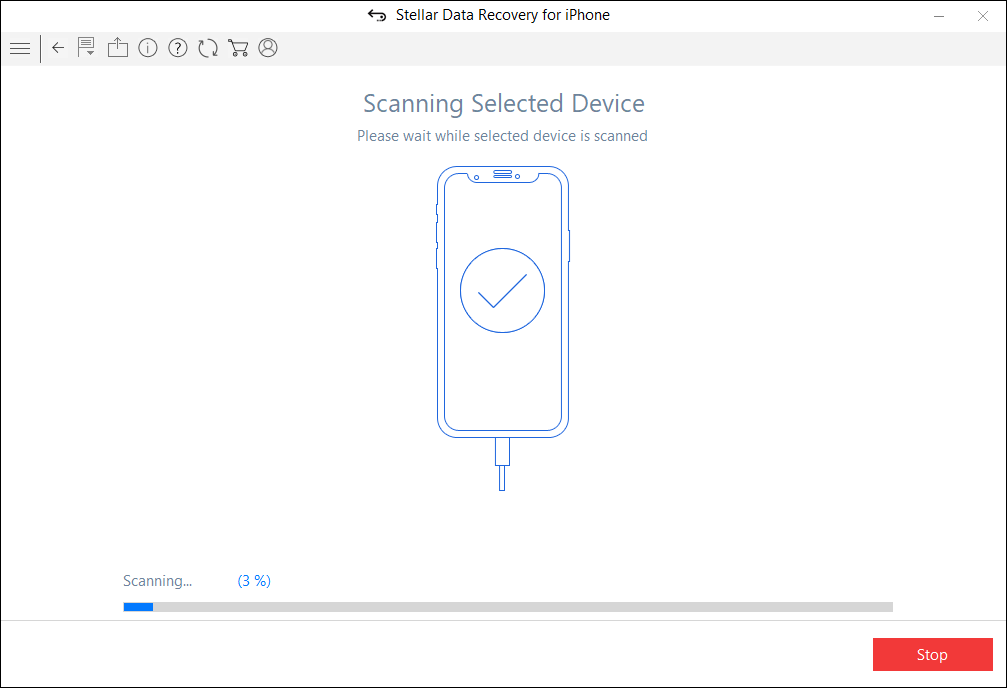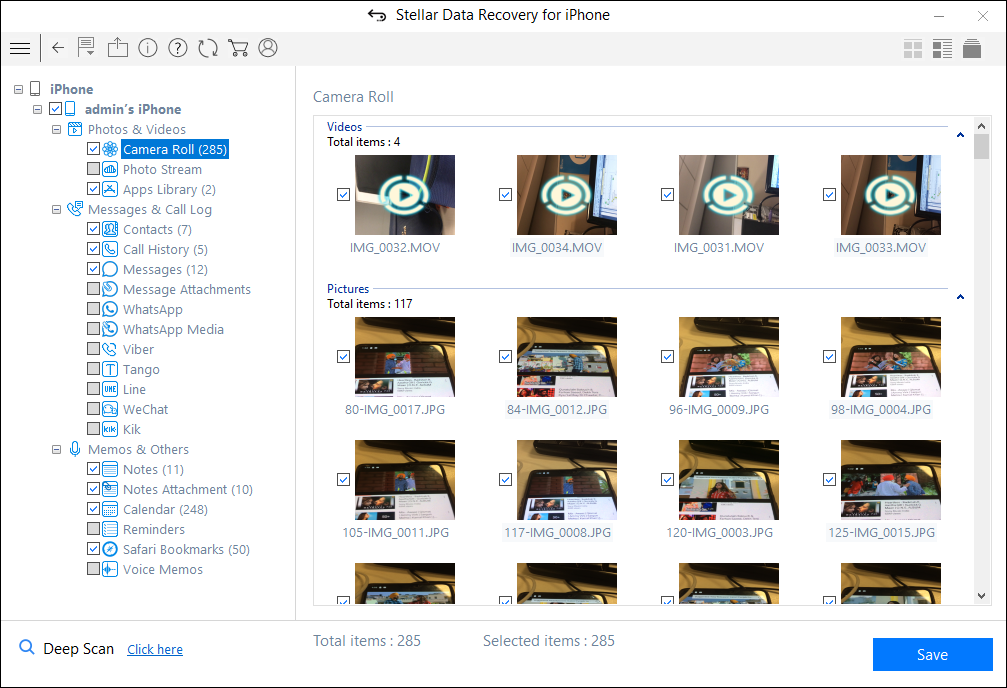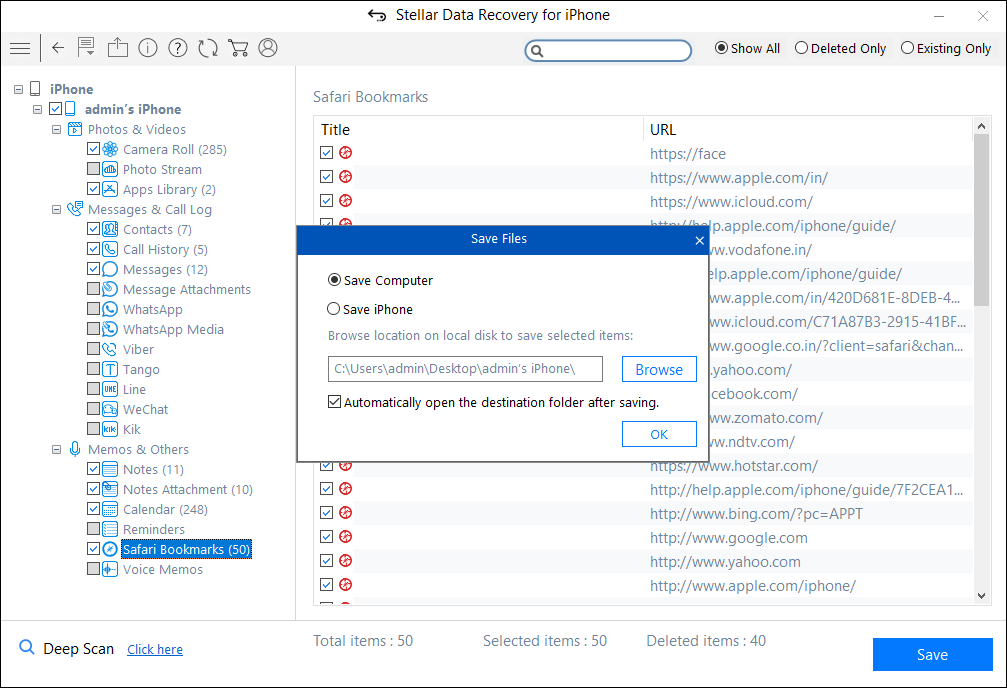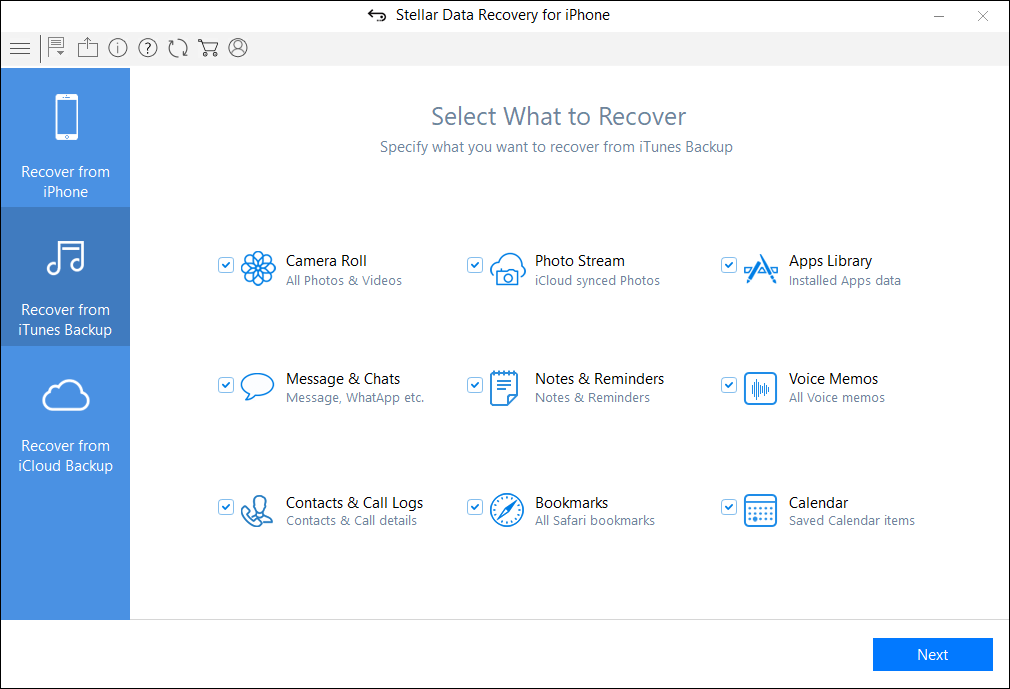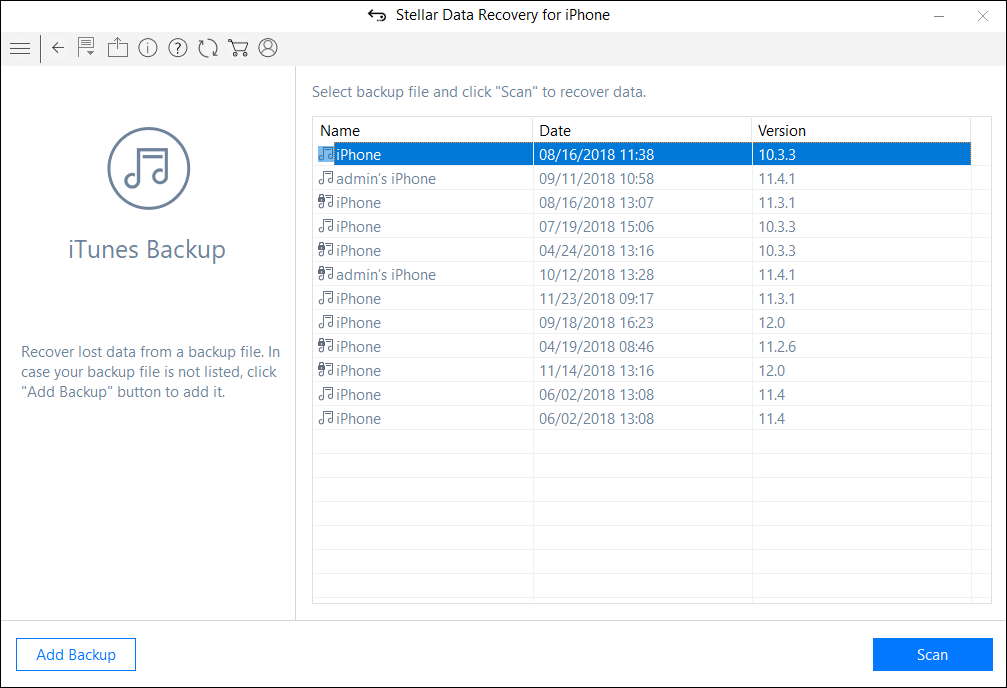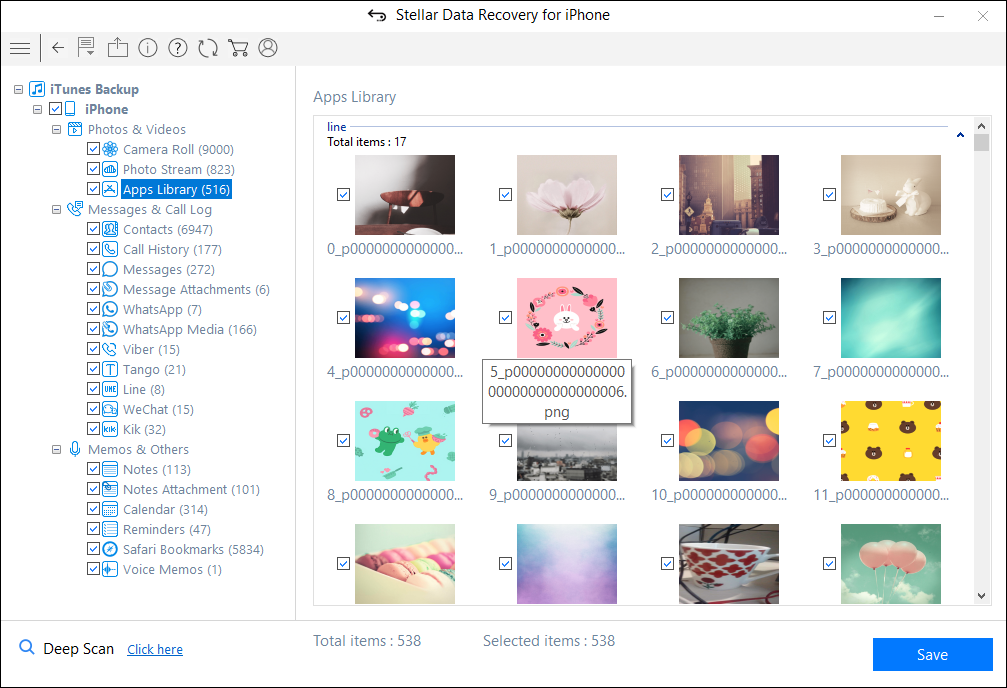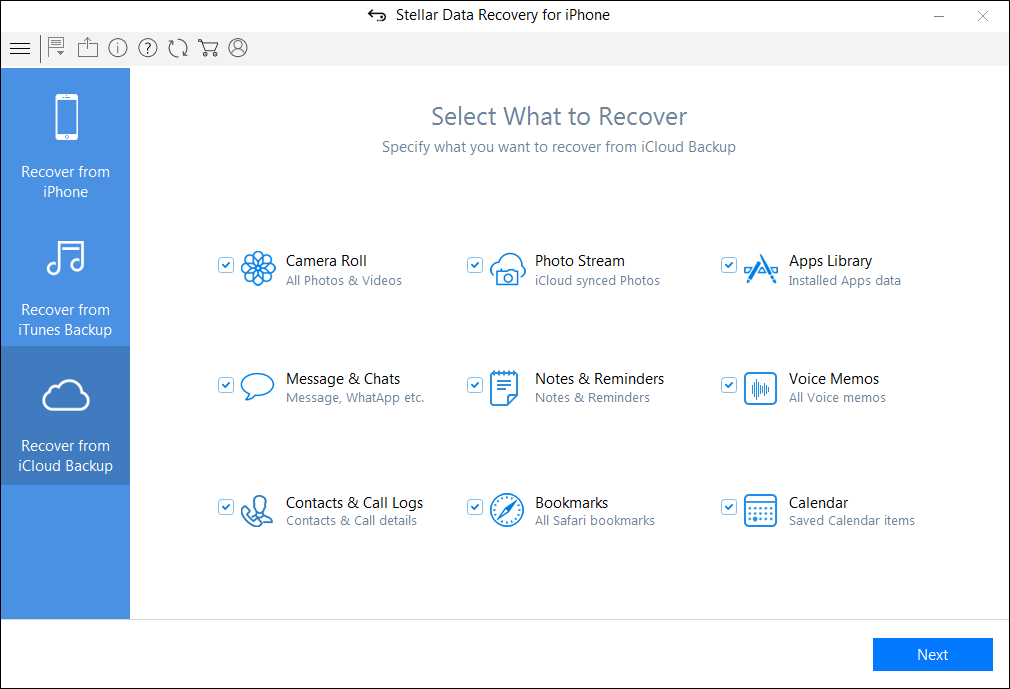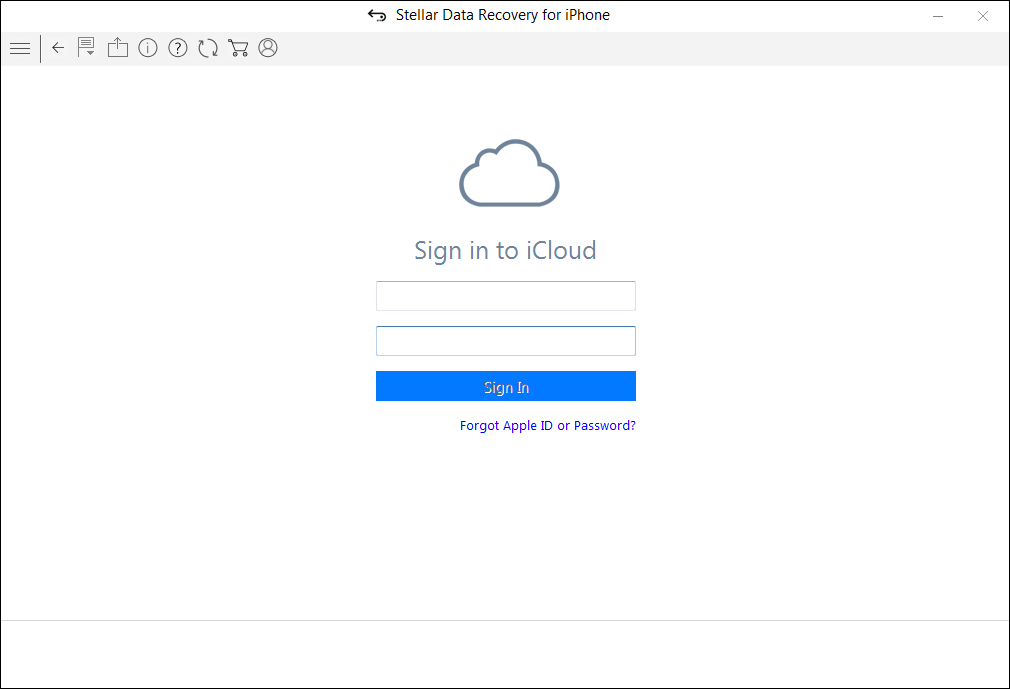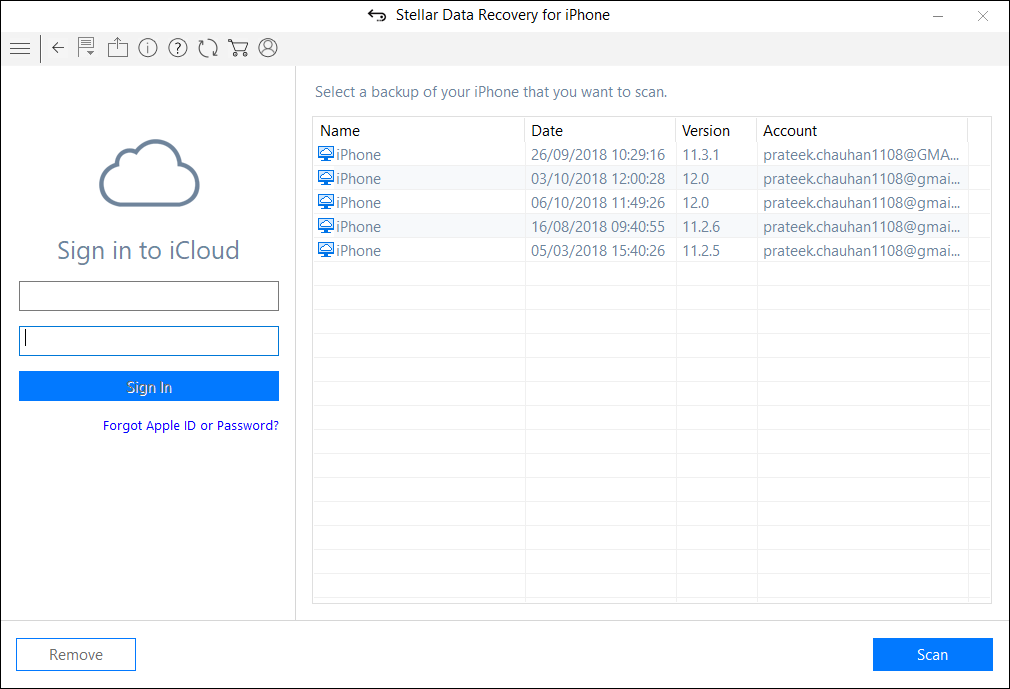RECOVER DATA FROM AN iPHONE/iPAD STUCK IN DFU MODE
Device firmware update or DFU as is commonly known, is a kind of a state or mode present in your iPhone that can put your phone into a condition where it may interfere with iTunes. In most cases, the DFU mode is used by any user or consumer in order to change the firmware that is present in the device.
Also, the DFU mode present in the iPhone is accessed in order to help the user make the jail breaking easier. Further, a custom firmware is also used to unlock a SIM. The DFU mode in the iPhone can also be used to recover from the jail breaking that was carried out by the earlier user.
But just like everything has its negative side, the DFU mode also has some negative impact on your iPhone. That is why we do not recommend the use of the DFU mode until it is of any urgent need. The negative side of having an iPhone is that the phone sometimes involuntarily goes into a self-recovery mode which results in loosing of data that are not backed up. It is really important to frequently back up your phone and data in order to not to lose any important files or data.
Losing any important data is a heart breaking situation that none of the iPhone users want to be in. So in order to help you and guide you through the steps to recover your files when your iPhone goes into the DFU mode.
Sometimes when your iPhone gets in contact with water or some other liquid or even falls from a great height, there are many chances that your iPhone will go into the DFU mode automatically. But what ever be the reason, you can always restore your backed up file after getting your iPhone fixed. There are two methods that an iPhone user can follow which are listed below—
FIX iDEVICE STUCK AT DFU MODE WITH IOS SYSTEM RECOVERY:
It is a normal thing that your iPhone gets into the DFU mode and you can easily get it out from the mode by pressing HOME+VOLUME DOWN+POWER BUTTONS and recover your data. But sometimes, your phone gets stuck in the DFU mode and it becomes very hard for a user to get the phone out of the mode. So to help you get out from this zone, do the following:
- Install the Stellar Data Recovery for iPhone software and connect your phone to your system. Then select Recover from iPhone option and what to recover and click Next.
2. The software will start scanning the connected device. This will take a few minutes.
3. After scanning, any supported file type from the list of available data can be selected and its preview can be seen.
4. Now select the desired data and click on the Save
SAVE THE DATA FROM THE STUCK DEVICE WITH iOS DATA RECOVERY:
There are two ways by which you can get back your lost data. One is through iTunes and another one through iCloud.
Recovery of files from iTunes:
- Select the Recover from iTunes Backup
2. The software will then list all the present iTunes Backup files.
3. Now select the desired data and then click on the Save option.
Now the selected data starts getting saved. After a few minutes, it will be completed.
Recovery of files from iCloud:
- The other way round is through the iCloud app present in the iPhone. Select Recover from iCloud Backup
2. Now sign in to iCloud to get the list of all available backup files.
3. Now all the available backup files in iCloud will be listed. Select the desired file and start scanning.
4. After scanning, select the desired files and save in your preferred location.
CONCLUSION:
Having an iPhone is quite like a status quo’ but when you have an iPhone that gets frequently into the DFU mode, it is important to backup your required files and data in iTunes or on iCloud. This can prevent your device from losing all your important files. And, once you restore your phone from the DFU mode, you can easily recover your files using the above steps.