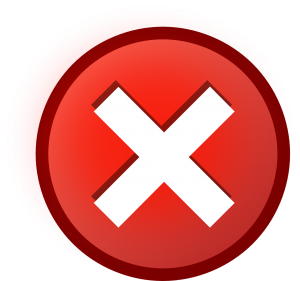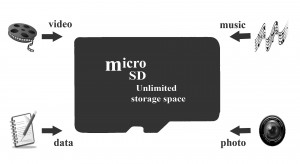How to deal with the error messages while using SD card
Secure Digital card (SD card) is a new trend to store digital data in cameras, smartphones, tablets, media player, GPS navigation devices, etc. Most users use these cards to store their media files on the supported portable devices due to their high capacity and good performance. Unfortunately, like every digital storage source, SD cards are also prone to corruption and can generate different types of errors.
Ultimately, corruption leads to data loss and requires a data recovery method to restore lost photos and other files. Here we will discuss about the types of possible error messages displayed due SD card corruption along with the reliable methods to resolve the issue. Read more on SD card recovery.
Types of SD cards along with different capacities:
International brand manufacturers of SD cards such as Kingston, SanDisk, Sony, Panasonic, Lexar, Maxell, Transcend, Toshiba, Kingmax, PNY, Team, and Samsung, develop different types of SD cards to meet the requirements of users. Basically, these storage devices can be divided into three types namely standard SD card, SDHC card and SDXC card. The capacities of these SD cards varies from 8MB to 2GB. Whereas the capacities of SDHC card start from 2GB and ends up to 32GB. The SDXC are higher capacity storage cards having capacities of 32GB, 48GB, 64GB, 128GB, 256GB, 512GB, 1TB and 2TB respectively.
Basic error messages displayed by different types of SD cards
1. SD Card Not Formatted Error and RAW File System:
While using SD card, at times, you might encounter different types of errors related to SD card not formatted. This is one of the most common issues that might arise with your SD card. Usually, such kind of error messages occur when your SD card is in digital camera or you have connected it to a computer to initiate data transfer process. The error message displayed is ‘SD card is not formatted do you want to format it now.’
This means that the file system of the SD card has converted into RAW and the stored files have become inaccessible.
Manual Fix: In order to resolve this problem, you can either format the SD card to change its file system from RAW to FAT16 or FAT32. However, this method will remove all the data stored on your SD card; therefore, it is advisable to try it after restoring all the important files stored on the SD card before formatting.
2. “Cannot Format SD Card”
This is another error that may occur on an SD card and displays message ‘Cannot format the SD card when you attempt to format an unformatted SD card.’
While receiving this error you might wonder as if the SD card is damaged.
Manual Fix: Usually, this problem can be resolved by connecting the SD card to a computer and run Windows built-in Error-checking tool to check and repair possible bad sectors available on the SD card. SD card can be formatted even after receiving the error message using a format tool, but it could be quite risky.
3. “SD Card Cannot Be Detect by PC”
Another common problem encountered by various users is that the digital camera or mobile phone shows the message
‘There is no valid SD card though the card is inserted properly in?’
This message is displayed when the SD card is not recognized by the computer and the OS is unable to detect it as a removable device.
Manual Fix: If you want to restore the important files stored on your SD card, first you should extract all the files from the SD card using reliable data recovery software. Various efficient recovery software are available online, which are capable of recovering lost data from an inaccessible SD card.
4. Few other types Errors on SD Card
Except the above explained common errors, there are many other causes that make the stored file inaccessible on the SD card. Here are the different types of errors you might receive when your SD card become inaccessible.
Some common types of error messages are:
1. Computer is not able to read SD card
2. SD card is not accessible. The file or directory is corrupted and unreadable.
3. Please insert SD card
4. Read / Write error on SD card
5. CHKDSK is not available for RAW SD card
Possible reasons of Corruption:
• Physically damaged SD card
• SD card got corrupt due to improper operation
• Virus infection
• Bad sectors on SD card
Solution to resolve occurred errors from the SD card
While using an SD card, you may not able to access data stored due to SD card corruption or any other reason. In order to resolve the problem by manual ways, you might lose all the data stored on the card. If you want to get back all the lost photos from your SD card, then reliable photo recovery software could be a prominent choice. With this method you will be able to get back the inaccessible files after fixing the errors. Do not use the SD card after it reports any error.
First, use a photo recovery software and restore all the photos and other media files from the SD card successfully, and then only make other efforts to fix the SD card errors.